 |
| Live Demo Buy Now |
TechMag Blogger theme is a SEO and Fast loading Blogger theme best suited for sites that deliver news about Technology, Fashion, Sport, Video, Healthy, Travel, etc.
You have made a good decision by choosing our template. You can check the live demo or download the template through the button above and also Please Read this documentation carefully in order to set up your blog and
please note that there’s no support for free users.
Installing Template
- Go to the theme section of your blog and click on the drop-down menu next to customize button.
- Click on the restore option
- It will show a popup asking for upload. Click on the upload option.
- Select the provided theme XML file.
- Done, the theme is installed successfully on your blog.
Setting up Navigation Menu
- Go to the Layout section of the template.
- In the layout, section look for the main menu widget and click on edit.
- It will show up the links, scroll down to the bottom and click on "Add a new item"
- In the site, name add the name of the item and in the site URL the location for the item.
- For the SubMenu add “_” (One underscore) before the name of the link. For the Sub Sub menu add “__” (Double underscore) before the name of link.
- You can also arrange the links by the arrows.
Setting up Feature Widgets
- To setup featured widget go to the layout section and look for the "Featured Widget" section
- click on edit and replace the data label with the tag you want to show posts with.
- Save the layout.
Setting Custom Widgets [Premium Feature]
- To setup the custom widget you will need to go into layout section.
- Look for the BLSM_plugs area, here you can edit the existing or create your new widgets.
- In the HTML content add the following code.

<span data-type="blsm-grid-2" data-label="[label name]"></span> 
<span data-type="blsm-grid-3" data-label="[label name]"></span> 
<span data-type="blsm-grid-4" data-label="[label name]"></span> 
<span data-type="blsm-grid-5" data-label="[label name]"></span> - replace the data-label with the lable of post.
- You can change the layout of the widget by changing the number in front of blsm-grid-* between 2 to 5.
- Save the widget.
Sidebar Widgets
- To setup the side widget, add HTML/Javascript widget into sidebar
- For sidebar widget use following code:
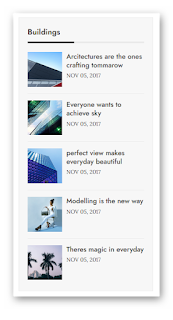
<span class="tagswid" data-label="[Label Name]" data-no="[Number of posts]"></span> 
<span class="cmntwid" data-no="[Number of comments]"></span> - Replace the highlighted with respective data and Save the widget.
Sticky Ad Widget [Premium Feature]
- To set up the sticky ad widget go to the layout
- Look for sticky ad plugin and click on edit
- put your advertisement code inside and save.
Social Widget
- To set up the social widget go to the layout section and look for the social widget and click on edit.
- It will show up as a list. You can edit the existing or scroll down to the bottom and click on "Add a new item"
- In the box of the site name, add one of the following name of social media.
[facebook, twitter, youtube, pinterest, instagram, codepen, linkedin, skype, dropbox, wordpress, vimeo, slideshare, vk, tumblr, yahoo, stumbleupon, reddit, quora, yelp, weibo, phunt, hackernews, soundcloud, whatsapp, wechat, vine, slack, dribbble, flickr, foursquare, behance, rss, stack-overflow, digg, delicious] - In the site url put the link for the social media.
Color Customization
- For color, customization go to the Theme and in it customize section.
- Select the advanced option.
- From the list, you can select the part you want to customize.
Theme Settings [Premium Feature]
- To change the theme settings go to the layout section and look for the default variables widget.
- Click on edit and change the values as per your need.
















0 Comments