 |
| Live Demo Buy Now |
NewsTime Blogger theme is a SEO and Fast loading Blogger theme best suited for sites that deliver news about Technology, Fashion, Sport, Video, Healthy, Travel, etc.
You have made a good decision by choosing our template. You can check the live demo or download the template through the button above and also Please Read this documentation carefully in order to set up your blog and
please note that there’s no support for free users.
- Installing Template
- Setting up navigation menu
- Setting up mega menu
- Setting up Featured [Grid] Widget
- Setting up custom widget
- Sidebar Widgets
- Tab Widgets
- Sticky Ad Widget
- Top Social Widget
- Color Customization
- Sidebar Social Plugin
- Theme Settings
- Dark Mode
- Boxed Layout
- Page Navigation Type
- Sticky Sidebar
- Page Layouts
- Shortcodes
Installing Template
-
Go to the theme section of your blog and click on the drop-down menu next to customize button.
-
Click on the restore option
-
It will show a popup asking for upload. Click on the upload option.
- Select the provided theme XML file.
- Done, the theme is installed successfully on your blog.
Setting up Navigation Menu
- Go to the Layout section of the template.
-
In the layout, section look for the main menu widget and click on edit.
-
It will show up the links, scroll down to the bottom and click on "Add a new item"
-
In the site, name add the name of the item and in the site URL the location for the item.
- For the SubMenu add “_” (One underscore) before the name of the link. For the Sub Sub menu add “__” (Double underscore) before the name of link.
- You can also arrange the links by the arrows.
Setting up Mega Menu
-
To setup the mega menu create a link and add [mega-menu][label=YourLabelName] in to the link.

[mega-menu][label=Label1,Label2,Label3]
- You can use as much labels separated by commas. [mega-menu][label=Label1,Label2,Label3]

Setting up Feature [Grid] Widgets
- To setup featured widget go to the layout section and look for the "Featured Widget" section
-
click on edit and replace the data label with the tag you want to show posts with and layout can be from 1 to 5. You can use following codes for the layouts

[tdfeatured][label=Label Name][layout=1]

[tdfeatured][label=Label Name][layout=2]

[tdfeatured][label=Label Name][layout=3]

[tdfeatured][label=Label Name][layout=4]

[tdfeatured][label=Label Name][layout=5]
- Save the layout.
Setting Custom Widgets [Premium Feature]
- To setup the custom widget you will need to go into layout section.
-
Look for the BLSM_plugs area, here you can edit the existing or create your new widgets.
-
In the HTML content add the following code.

[tdwidget][label=Label Name][layout=1][posts=Number of posts]

[tdwidget][label=Label Name][layout=2][posts=Number of posts]

[tdwidget][label=Label Name][layout=3][posts=Number of posts]

[tdwidget][label=Label Name][layout=6][posts=Number of posts]

[tdwidget][label=Label Name][layout=4][posts=Number of posts]

[tdwidget][label=Label Name][layout=5][posts=Number of posts]
- You can replace the label name with the label of posts you want to show and number of posts with the posts count to load.
- Save the widget.
Sidebar Widgets
- To setup the side widget, add HTML/Javascript widget into sidebar
-
For sidebar widget use following code:

[tdwidget][label=Label Name][layout=1][posts=Number of Posts]

[tdwidget][label=Label Name][layout=2][posts=Number of Posts]
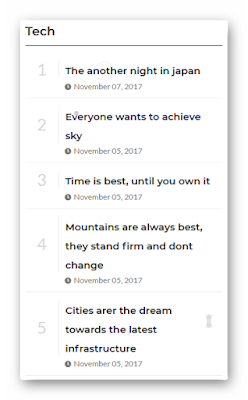
[tdwidget][label=Label Name][layout=3][posts=Number of Posts]

[tdwidget][comments=Number of Comments]
- Replace the highlighted with respective data and Save the widget.
Tab Widget [Premium Feature]
- You can create as many tab widget as you want in the sidebar and in the footer.
- Add a HTML widget and, Just wrap the above widget code inside the
[tab=Tab Name] Your Widget code from above [/tab] -
Here is one of the tab example
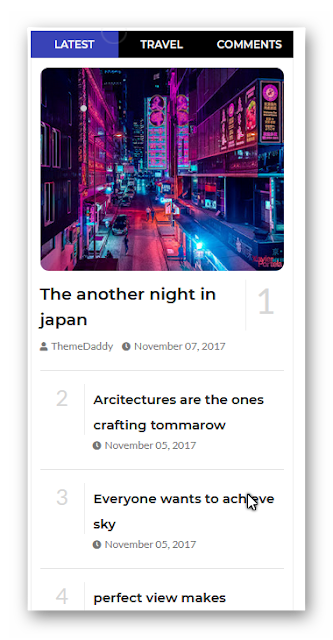
[tab=Latest][tdwidget][label=building][layout=1][posts=5][/tab]
[tab=Travel][tdwidget][label=travel][layout=3][posts=5][/tab]
[tab=comments][tdwidget][comments=5][/tab]
- Save the widget.
Sticky Ad Widget [Premium Feature]
-
To set up the sticky ad widget go to the layout
- Look for sticky ad plugin and click on edit
- put your advertisement code inside and save.
Social Widget
-
To set up the social widget go to the layout section and look for the social widget and click on edit.
-
It will show up as a list. You can edit the existing or scroll down to the bottom and click on "Add a new item"
- In the box of the site name, add one of the following name of social media.
[facebook, twitter, youtube, pinterest, instagram, codepen, linkedin, skype, dropbox, wordpress, vimeo, slideshare, vk, tumblr, yahoo, stumbleupon, reddit, quora, yelp, weibo, phunt, hackernews, soundcloud, whatsapp, wechat, vine, slack, dribbble, flickr, foursquare, behance, rss, stack-overflow, digg, delicious] -
In the site url put the link for the social media.
Color Customization
-
For color, customization go to the Theme and in it customize section.
-
Select the advanced option.
-
From the list, you can select the part you want to customize.
Sidebar Social Plugin [Premium Feature]
- Setting up the sidebar plugin is quite easy. Go to the layout section and look for Social Count plugin click on edit.
- Click on add a new item. In the link name put the name of the social media from the list below.
[facebook, twitter, youtube, pinterest, instagram, codepen, linkedin, skype, dropbox, wordpress, vimeo, slideshare, vk, tumblr, yahoo, stumbleupon, reddit, quora, yelp, weibo, phunt, hackernews, soundcloud, whatsapp, wechat, vine, slack, dribbble, flickr, foursquare, behance, rss, stack-overflow, digg, delicious]
-
In front of title add the count as [tdcount=Value to show]
Theme Settings [Premium Feature]
- To change the theme settings go to the layout section and look for the default variables widget.
- Click on edit and change the values as per your need.
Dark Mode
- Setting up dark mode is quite easy. Go to the layout section and look for default variable widget, click on edit.
-
In the settings look for Dark Mode and click on the pencil icon next to it.

options=> auto | enabled | disabled
- The options for the settings are auto | enabled | disabled
- auto (Premium Feature): Auto mode will automatically show dark or light version based on the device settings.
disabled: disabled will show the regular light version of the theme.
enabled: enable will show the dark version of the theme.
Boxed Layout
- To enable/disable the boxed layout go the layout section and click on edit link of default variables widget.
-
In the list look for Boxed Layout and click on the pencil icon next to it.

options => enabled | disabled
- The options for the settings are enabled|disabled
- enabled: will make the layout boxed.
disabled: will show the full width layout.
Page Navigation Type
- To setup the navigation type go to the layout section and click on the edit link of default variables widget.
-
In the list look for Navigation type and click on the pencil icon next to it.
-
The options are of three types as follows.

infinite

numbered

regular
Sticky Sidebar
- To make the sidebar sticky go to the default variable widget and in layout section.
-
Look for the sticky sidebar option and click on the pencil icon next to it.

options => true | false
Page Layouts
- There are 4 types of page layout. Just add the respective code into the post/page anywhere.
- [left-sidebar] => For content on right and sidebar on left.
[full-width] => removes sidebar but keeps the content same width.
[full-width-wide] => removes sidebar and makes the content full width
[right-sidebar] => Content on left and sidebar on right


















0 Comments